
7 Must-Have Office 365 Add-Ons
7 Must-Have Office 365 Add-Ons

Microsoft Office 365 is one of the most successful and popular apps in the world, at 135 million commercial users and counting. To further boost user experience, it also offers a range of time-saving, productivity-boosting add-ons.
#1. StaffHub
You can now easily keep track of your employees’ work hours, allow employees to swap shifts, and make changes where appropriate with Microsoft’s StaffHub app. What’s more, employees can also communicate with team members through its internal community spaces, check out new company updates, and add important internal resources like employee handbooks or training manuals through the app. The app is available on any mobile device, making it a very convenient tool for employees who need to manage their schedule and stay up to date.
#2. Office Tabs
Office Tabs allow you to open multiple files in one window, which saves you time from having to go through each opened document until you find the right one. As such, you can close or save all or everything but the current active document in a single click. You can also directly rename files by clicking Rename, instead of going through the tedious process of clicking Save As and then changing its name.
#3. Grammarly
The last thing you want to send to your clients is a confusing, poorly written email or document. Grammarly solves this by having your text go through rigorous grammar, spelling, and plagiarism checks. It then provides vocabulary suggestions and recommends writing style changes to polish your writing. This add-on is available in Word and Outlook, and its Premium counterpart is priced at $11.66 per month (annual plan).
#4. Pexels
Professional documents and presentations require high-resolution, blemish-free images, and Pexels helps you get them easily. Its free stock images are under a Creative Commons Zero license, meaning you can search high-quality images and use them in all your documents for any purpose with no legal repercussions.
#5. DocuSign
DocuSign for Outlook and Word lets you or the recipient securely sign the document electronically and send it through email, save it in the app, or store it in your company’s server. DocuSign complies with eSignature legal standards and is secured with an end-to-end Digital Transaction Management, ensuring your files will never be leaked or breached.
#6. FindTime
Setting up a meeting time is tedious and difficult, especially if your employees have different schedules. FindTime automatically scours every attendee’s personal schedule to locate open slots, and creates possible meeting time options for everyone to vote on. A meeting will then be scheduled according to whichever slot gets the highest vote within a specified amount of time.
#7. Translator
Businesses that deal with foreign companies will find communication much easier with Translator. This add-on recognizes and translates more than 50 different languages, including English, French, Spanish, and Chinese. Not only will you now spend less time understanding foreign-language documents, but you’ll also be able to work with clients from various parts of the world.
Start improving work productivity and make the most out of your Office 365 with Microsoft productivity add-ons. To get started or learn more about Office 365, Microsoft add-ons, or anything Microsoft Office related, contact us today.



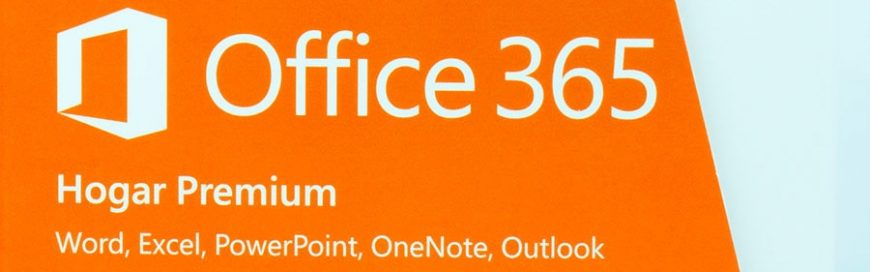








 2916 West TC Jester Blvd.,
Suite 104
2916 West TC Jester Blvd.,
Suite 104 sales@westecservices.net
sales@westecservices.net