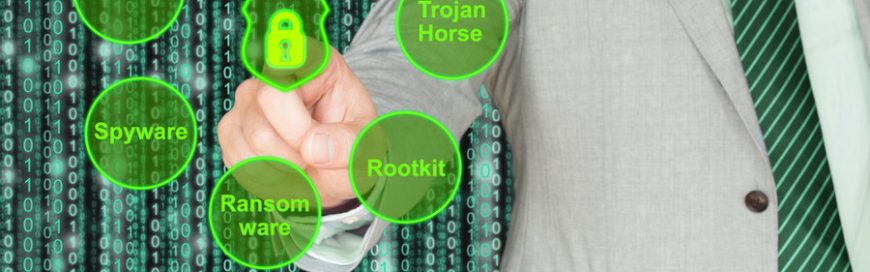
Cash in on tech trends with these 5 tips
5 Simple but effective cybersecurity tricks

Can you name five cybersecurity best practices? Most people can’t, and few of those who can, actually follow them. Unfortunately, cyberattacks are far too common to be lax about staying safe online. Your identity could be stolen, or even worse, you could expose private information belonging to your company’s clients. There are many ways you can protect yourself, but this list is a great starting point.
1. Multi-factor authentication (MFA)
This tool earns the number one spot on our list because it can keep you safe even after a hacker has stolen one of your passwords. That’s because MFA requires more than one form of identification to grant access to an account.
The most common example is a temporary code that is sent to your mobile device. Only someone with both the password and access to your smartphone will be able to log in. Almost any online account provider offers this service, and some let you require additional types of verification, such as a fingerprint or facial scan.
2. Password managers
Every online account linked to your name should have a unique password with at least 12 characters that doesn’t contain facts about you (avoid anniversary dates, pet names, etc.). Hackers have tools to guess thousands of passwords per second based on your personal details, and the first thing they do after cracking a password is to try it on other accounts.
Password manager apps create random strings of characters and let you save them in an encrypted list. You only need one complex password to log into the manager, and you’ll have easy access to all your credentials. No more memorizing long phrases, or reusing passwords!
3. Software updates
Software developers and hackers are constantly searching for vulnerabilities that can be exploited. Sometimes, a developer will find one before hackers and release a proactive update to fix it. Other times, hackers find the vulnerability first and release malware to exploit it, forcing the developer to issue a reactive update as quickly as possible.
Either way, you must update all your applications as often as possible. If you are too busy, check the software settings for an automatic update option. The inconvenience of updating when you aren’t prepared to is nothing compared to the pain of a data breach.
4. Disable flash player
Adobe Flash Player is one of the most popular ways to stream media on the web, but it has such a poor security record that most experts recommend that users block the plugin on all their devices. Flash Player has been hacked thousands of times, and products from companies like Microsoft, Apple, and Google regularly display reminders to turn it off. Open your web browser’s settings and look for the Plugins or Content Settings menu, then disable Adobe Flash Player.
5. HTTPS Everywhere
Just a few years ago, most websites used unencrypted connections, which meant anything you typed into a form on that site would be sent in plain text and could be intercepted with little effort. HTTPS was created to facilitate safer connections, but many sites were slow to adopt it or didn’t make it the default option.
HTTPS Everywhere is a browser extension that ensures you use an encrypted connection whenever possible and are alerted when one isn’t available on a page that requests sensitive information. It takes less than one minute and a few clicks to install it.
If you run a business with 10 or more employees, these simple tips won’t be enough to keep you safe. You’ll need a team of certified professionals that can install and manage several security solutions that work in unison. If you don’t have access to that level of expertise, our team is available to help. Give us a call today to learn more.





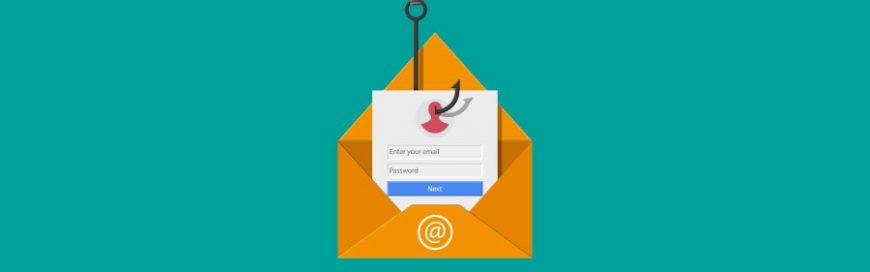





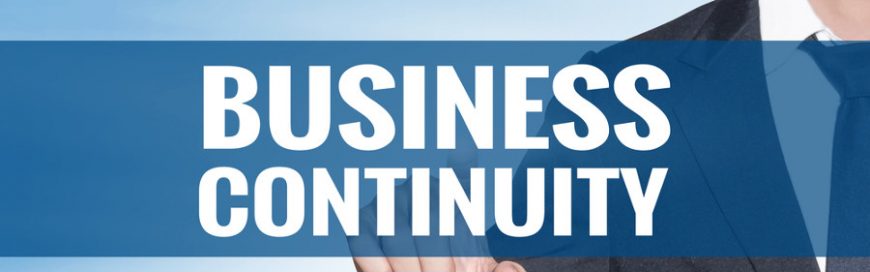

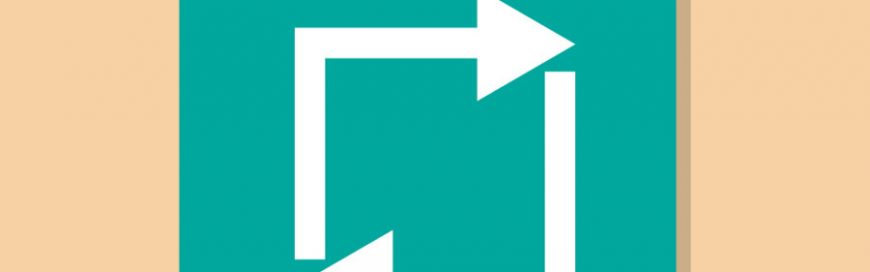










 2916 West TC Jester Blvd.,
Suite 104
2916 West TC Jester Blvd.,
Suite 104 sales@westecservices.net
sales@westecservices.net