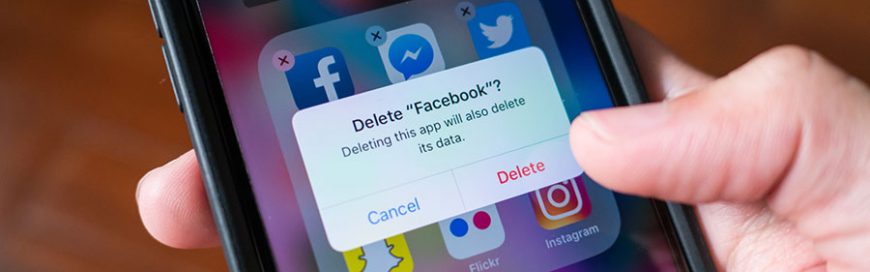
More teens leaving Facebook for other sites
More teens leaving Facebook for other sites

More teenagers are leaving Facebook for other online platforms that feature images or videos and give them more control over who can be their friends. Based on a new Pew Research Center survey, only 51% of US teens are using Facebook. By contrast, 69% of US teens were reported to be using Snapchat, 72% Instagram, and 85% YouTube.
Reasons for user demographic shift
The same survey found that only 10% of US teens use Facebook most frequently, unlike other platforms like Instagram (15%), YouTube (32%), and Snapchat (35%). There are two main reasons why Facebook is no longer the first social media choice for US teenagers: visual content and control.
#1. Visual Content
The current youth demographic group favors visually appealing posts. As a result, teens prefer platforms like Instagram and Snapchat that allow them to beautify their photos and instantly share them with their friends. This is unlike Facebook where users can only upload, share, read, and like curated posts, which is deemed “uncool” by teenagers.
#2. Control
Youngsters are known to be highly expressive, but this is impossible to do if they’re friends with their mom, dad, or other adults on social media. Snapchat and Instagram solve this by allowing teens to control who’s able to see their posts. What’s more, Snapchat and Instagram stories allow users to send time-limited messages. Unlike regular Instagram posts, Instagram stories allow users to share images or videos on their app immediately. These images and videos will then be removed from the platform after 24 hours, similar to how Snapchat works.
These two features mean users can upload more “adult-oriented” posts without worrying that their parents will see them. Users can also get peace of mind knowing their uploaded photos or videos will be removed from the app after a period of time (usually 24 hours).
The next steps for SMB marketing
It’s crucial for small- and medium-sized businesses (SMBs) that have a limited marketing budget to understand which platforms reach which demographics. For example, SMBs targeting customers aged 13 to 17 years should rethink their marketing strategies if they’ve invested mainly in Facebook ads. They should consider reallocating their advertising funds to Snapchat, Instagram, or YouTube where their target customers are most active.
Is this the end for Facebook ads?
This doesn’t mean companies that have invested in Facebook marketing won’t see any more benefits. The survey discovered that 70% of US teens from lower-income households use Facebook, a much higher figure than those from middle income families or wealthy families.
But if you do decide to move your Facebook ad spending to other platforms, keep in mind the different preferences based on gender. More girls (42%) identified Snapchat as their go-to platform compared with boys (29%). On the other hand, more boys (39%) identified YouTube as the platform they used most frequently compared with girls (25%).
It is highly recommended that businesses of any size use more than one type of marketing channel to attract customers. Not only will your company’s search engine rankings increase naturally, but having more than one approach can also help you reach more of your target demographics and compete better with similar companies. We help SMBs make the best of their marketing funds by tailoring marketing strategies that reach the most teenagers, so if you’re interested in social media marketing, send us a message today.





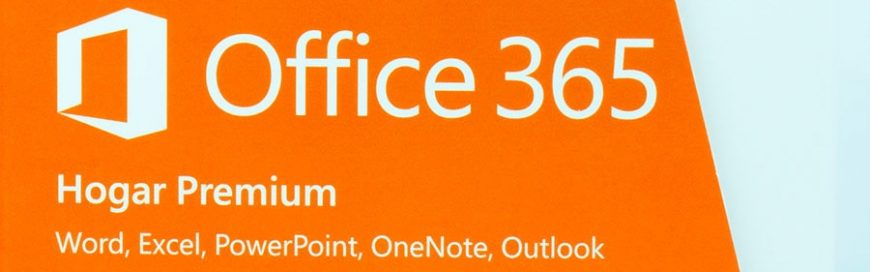


















 2916 West TC Jester Blvd.,
Suite 104
2916 West TC Jester Blvd.,
Suite 104 sales@westecservices.net
sales@westecservices.net