
Regularly evaluate your cybersecurity
Regularly evaluate your cybersecurity

Experts estimate that the global market for cybersecurity products this year will exceed that of last year. At first glance, an increase in spending seems necessary and shows that businesses are becoming more aware of cybersecurity issues. But a closer look may prove otherwise. Learn why your company could be investing on cybersecurity products the wrong way.
Uncover threats and vulnerabilities
Every business should evaluate the current state of its cybersecurity by running a risk assessment. Doing so is one of the easiest ways to identify, correct, and prevent security threats. After discovering potential issues, you should rate them based on probability of occurrence and potential impacts to your business.
Keep in mind that risk assessments are specific to every business and there is no one-size-fits-all approach for small business technology. It all depends on your line of business and operating environment. For instance, manufacturing companies and insurance groups have totally different applications to secure.
After tagging and ranking potential threats, you should identify which vulnerabilities need immediate attention and which ones can be addressed further down the line. For example, a web server running an unpatched operating system is probably a higher priority than a front desk computer that’s running a little slower than normal.
Tailor controls to risks
Instead of spending time and money evenly on all systems, it’s best that you focus on areas with high risk. You should address these issues immediately after an assessment, but also put plans in place to evaluate their risk profiles more often.
Assess existing products
Chances are, your organization has already spent a great deal of money on security products and their maintenance and support. By conducting risk assessments more often, you can improve the strategies you already have in place and uncover wasteful spending. You may discover that one outdated system merely needs to be upgraded and another needs to be ditched. Remember, your existing products were purchased to meet specific needs that may have changed immensely or disappeared altogether.
It’s much harder to overcome cybersecurity obstacles if you’re not regularly evaluating your IT infrastructure. Contact our experts for help conducting a comprehensive assessment today!





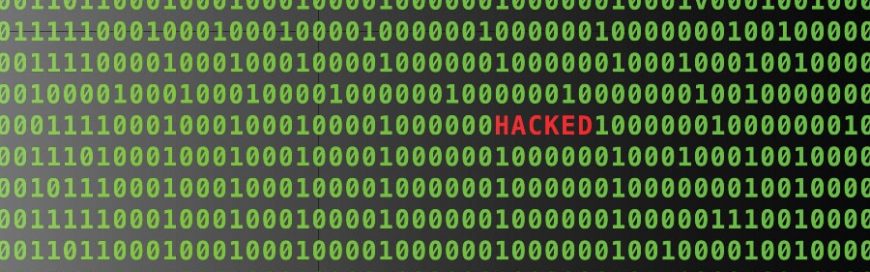

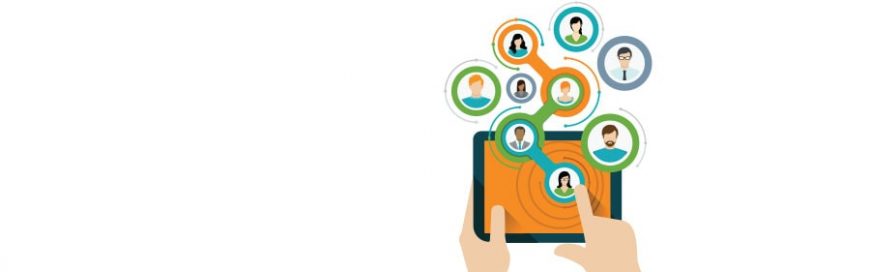





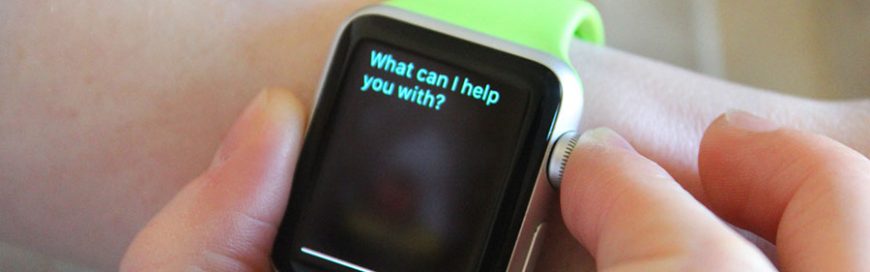



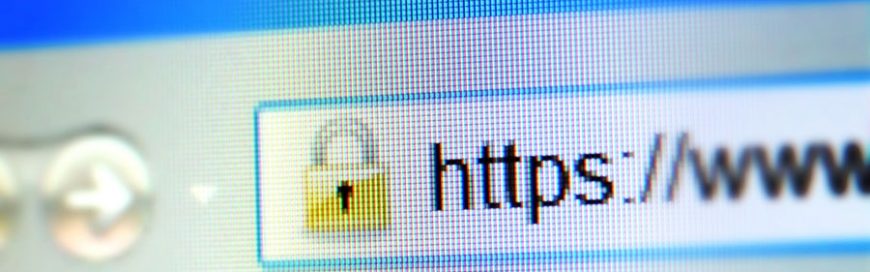






 2916 West TC Jester Blvd.,
Suite 104
2916 West TC Jester Blvd.,
Suite 104 sales@westecservices.net
sales@westecservices.net