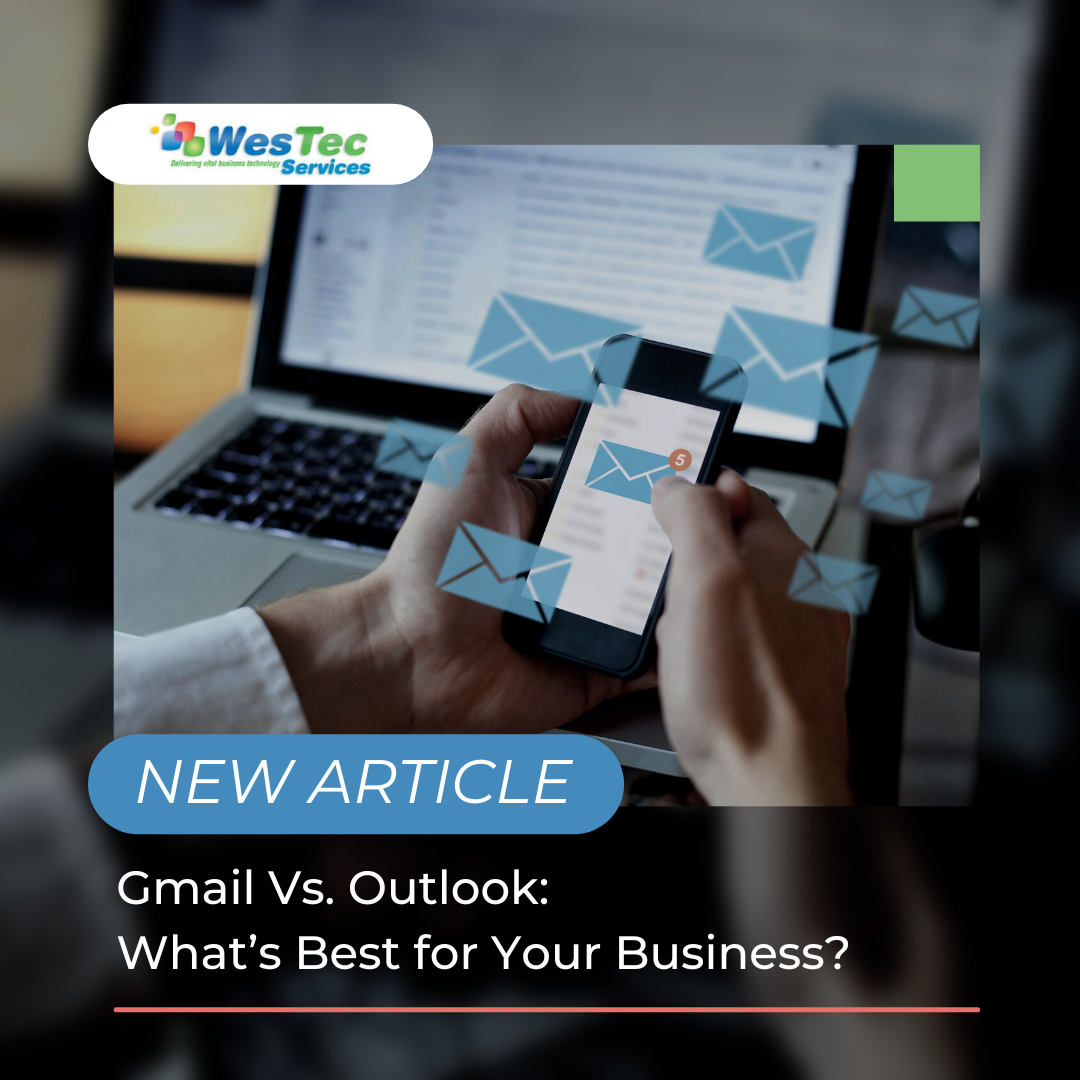
Gmail Vs. Outlook: What’s Best for Your Business?
What’s better, Gmail or Outlook? These are the two leading platforms when it comes to business email. Both are great options and come with good features and security. They also cost about the same. The one you choose will be based on your business’s specific needs.
Gmail Overview
While Outlook has about 7 years on Gmail, the email platform offers some great features for business. The apps that are included with a Google Workspaces subscription allow your team to work on projects at the same time. You don’t have to download and send the document. You can share the Google Docs, Sheets, or Slides within the apps. You also don’t have to worry about making sure you’re working on the latest version.
Outlook Overview
Outlook’s interface is a little bit more confusing than Gmail’s but the program offers advanced management features and allows you to manage other users’ inboxes and calendars. There is also the ability to set more advanced rules. It may be a better choice if your company is sending a large number of emails.
Cost
When comparing costs, both programs are very similar. Both have a free version that comes with 15GB of storage. Note that the free versions would not have your domain connected and would not be the best option for businesses.
Starter Plans – Gmail and Outlook both have a starter plan that cost $6 per month per user. Google’s plan comes with 30GB of storage and the ability to work offline. Outlook’s plan comes with 1TB of storage but includes only web and mobile apps.
Standard Plans – The standard Gmail plan is $12 a month per user. It includes 2TB of storage. The Outlook standard plan is $12.50 a month per user and comes with 1TB of storage. It also includes the downloadable desktop apps that are not included with the starter plan.
Security
While both email platforms offer top security which is included in all plans. Outlook has more security features in its highest tier and allows users to encrypt emails. This would be a good option for hospitals or businesses that needed to send medical information or other confidential messages. Gmail’s security is also good and offers excellent malware and malicious software detection.
Both Gmail and Outlook are good options for business and offer great features. If you have any questions about setting up your business email or switching platforms, contact us today!
Follow us on Facebook or to keep up with our latest blogs!



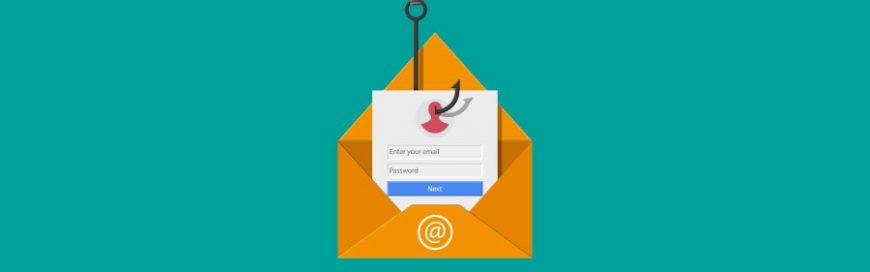








 2916 West TC Jester Blvd.,
Suite 104
2916 West TC Jester Blvd.,
Suite 104 sales@westecservices.net
sales@westecservices.net