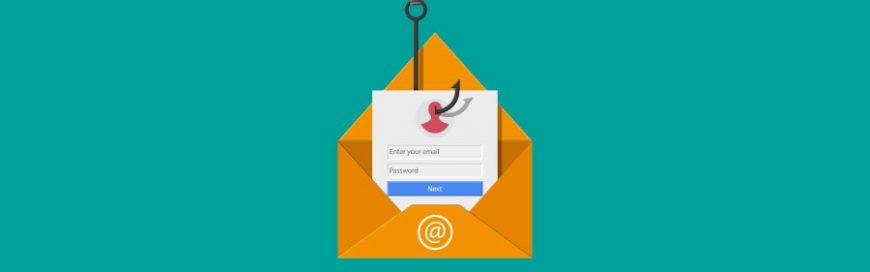
Watch out for this persuasive phishing email
Watch out for this persuasive phishing email

Anglers catch fish by dangling bait in front of their victims, and hackers use the same strategy to trick your employees. There’s a new phishing scam making the rounds and the digital bait is almost impossible to distinguish from the real thing. Here are the three things to watch out for in Office 365 scams.
Step 1 – Invitation to collaborate email
The first thing victims receive from hackers is a message that looks identical to an email from Microsoft’s file sharing platform SharePoint. It says, “John Doe has sent you a file, to view it click the link below…”
In most cases, the sender will be an unfamiliar name. However, some hackers research your organization to make the email more convincing.
Step 2 – Fake file sharing portal
Clicking the link opens a SharePoint file that looks like another trusted invitation from a Microsoft app, usually OneDrive. This is a big red flag since there’s no reason to send an email containing a link to a page with nothing but another link.
Step 2 allows hackers to evade Outlook’s security scans, which monitor links inside emails for possible phishing scams. But Outlook’s current features cannot scan the text within a file linked in the email. Once you’ve opened the file, SharePoint has almost no way to flag suspicious links.
Step 3 – Fake Office 365 login page
The malicious link in Step 2 leads to an almost perfect replica of an Office 365 login page, managed by whoever sent the email in Step 1. If you enter your username and password on this page, all your Office 365 documents will be compromised.
Microsoft has designed hundreds of cybersecurity features to prevent phishing scams and a solution to this problem is likely on the way. Until then, you can stay safe with these simple rules:
- Check the sender’s address every time you receive an email. You might not notice the number one in this email at first glance: johndoe@gma1l.com.
- Confirm with the sender that the links inside the shared document are safe.
- Open cloud files by typing in the correct address and checking your sharing notifications to avoid fake collaboration invitations.
- Double check a site’s URL before entering your password. A zero can look very similar to the letter ‘o’ (e.g. 0ffice.com/signin).
Third-party IT solutions exist to prevent these types of scams, but setting them up and keeping them running requires a lot of time and attention. Give us a call today for information about our unlimited support plans for Microsoft products.



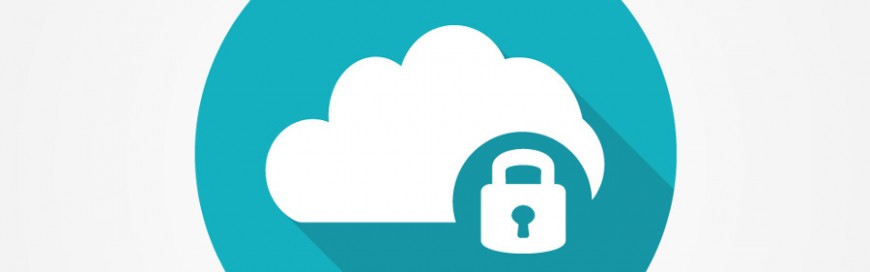



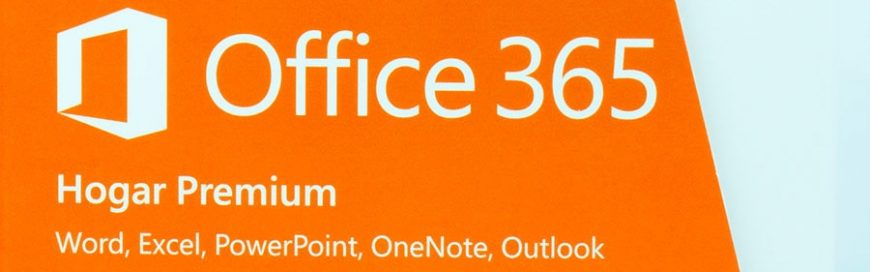






 2916 West TC Jester Blvd.,
Suite 104
2916 West TC Jester Blvd.,
Suite 104 sales@westecservices.net
sales@westecservices.net