
PC vs. Mac: Which is the Right Option for Me?
The PC vs. Mac debate has the tech world divided. Whether it’s PC or Mac, users are loyal to their system. This begs the question: which system is better? What are the pros and cons of each system? WesTec Services has created a breakdown for each computer:

PC
One of the most obvious benefits to purchasing a PC is the price. PCs not only offer a wide range of products, but these products are more affordable than Mac products. According to VoltCave, a standard PC in 2021 costs anywhere from $500-$1000. Meanwhile, a Mac starts at $1299.
PCs also offer better hardware and configuration than Mac products. Boasting superior hardware and graphics cards, a PC is the better option for someone with interests in gaming.
PCs use Windows operating systems, which allows users more freedom to customize and modify their system’s functionality and storage. Since Windows is the most commonly used operating system, there is more compatible software available for PCs.

Mac
Apple is known for their user-friendly, intuitive systems, making Mac computers the obvious choice for beginners. Meanwhile, PCs using Windows operating systems come with a bit of learning curve.
Though superficial, Mac is the preferred choice for its sleek appearance, as Mac products are more aesthetically pleasing than most PCs. For those with iPhones, iPads, or iPods, Mac’s easy multi-device integration allows its users to seamlessly sync all their Apple products together. When integrating devices, users can place calls and send iMessages directly from their computer, and easily access/share files directly from their devices.
Additionally, Mac systems boast clear, built-in “Retina” displays. Therefore, these systems are ideal for those who require superior visual elements, such as graphic designers and artists.
When choosing between PC and Mac, it’s important to understand that not one system is better than the other — you simply must consider what system meets your needs and budget! Regardless of what system your company favors, WesTec Services is here to provide superior IT support. Interested in learning more about our Managed Services or IT Consulting? Contact us today!
Don’t forget to follow us on Facebook, Twitter, and LinkedIn!



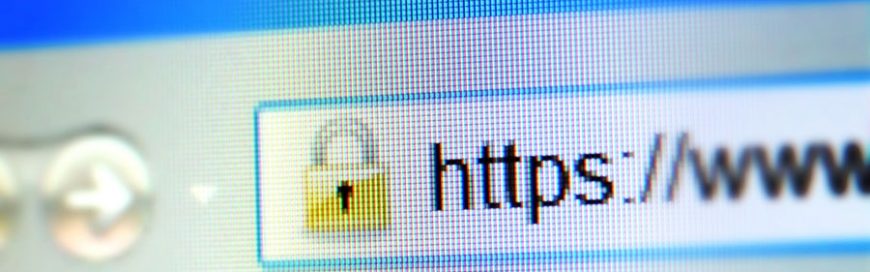








 2916 West TC Jester Blvd.,
Suite 104
2916 West TC Jester Blvd.,
Suite 104 sales@westecservices.net
sales@westecservices.net